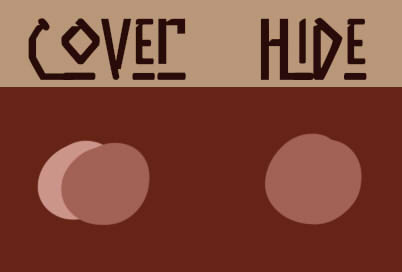Foot prints
These small foot prints can be found right on top of the Quick Facts box. They indicate for which species the marking or mutations are available. If no foot print for a certain species is shown – they may not have this marking!
All foot prints and what species they belong to:
 (Ancient) Saber
(Ancient) Saber
 Dire Worg
Dire Worg
 Equus
Equus
 Ursus
Ursus
 Megaloceros
Megaloceros
 Terror Bird
Terror Bird
 Mammoth
Mammoth

Quick Fact Box – Relevant to
“Relevant to” has two options:
– Relevant to Base
The color of your marking has to be relevant to the color you picked as base color. “Relevant” means that, while the Saturation and Value may change, the Hue has always to be the same (we will allow a difference of roughly 10 points for Hue, but please try to stay as close as possible)!
Also, please be careful to not make your color too saturated when changing the Saturation!
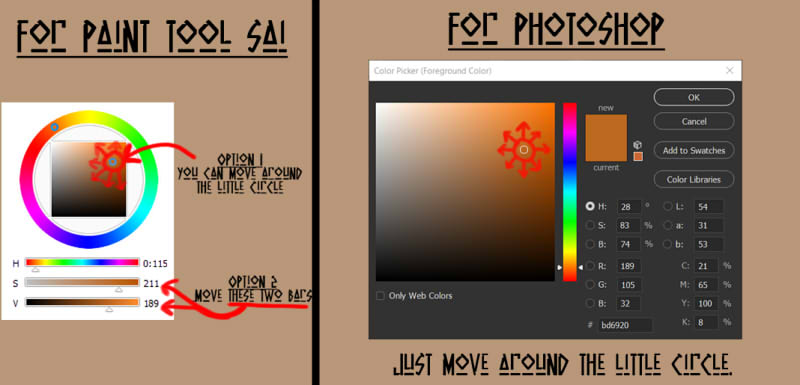
Additionally you may simply pick a color from the swatch you are using or one from one of the other swatches of the same base color for your marking.
– Relevant to Design
It’s basically just like “Relevant to Base”. However, instead of using the base color, you use the color of any marking your beast has.
Examples of designs using markings such as Points or Hooded as base for design based markings:

Quick Fact Box – Value
“Value” has three options:
– Darker
The marking has to be darker in Value than the base color or the marking you picked if it’s relevant to design.
– Lighter
The marking has to be lighter in Value than the base color or the marking you picked if it’s relevant to design.
– Lighter or Darker
If this option is shown you may choose to make the marking either lighter or darker than the base color or the marking you picked if it’s relevant to design. Completely up to you!

Quick Fact Box – Edge
“Edge” has four options:
Hard

Textured (Hard)
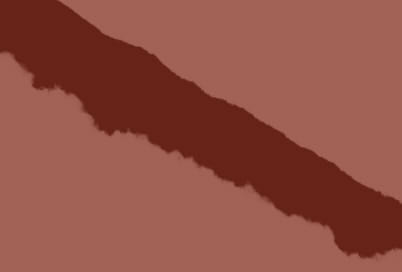
Soft

Textured (Soft)



Quick Fact Box – Breaks
“Breaks” has two options: Yes or No
Genes that allow breaks may show up as separate markings within the gene’s range and don’t have to be one continuously connected marking:
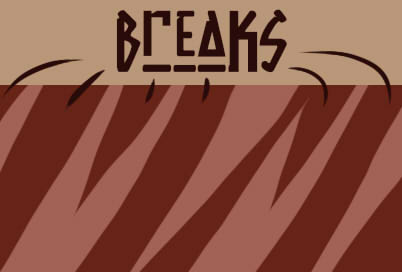

Quick Fact Box – Holes
“Holes” has two options: Yes or No
Holes do not break up markings into seperate pieces and are always completely surrounded by the marking itself. They may come in various shapes and sizes:
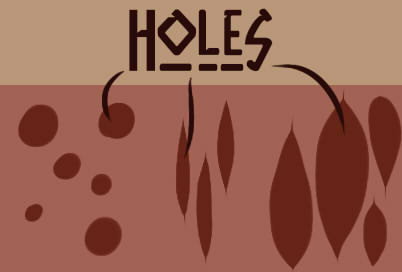

Quick Fact Box – Fading
“Fading” has two options: Yes or No
As soft markings may fade into the base naturally, this category shows only on hard-edged markings. Please keep in mind that the marking still has to be hard-edged, only the areas fading into the base may look soft-edged:

A small trick to keep the hard-edged look: instead of blending the marking into the base, put a drop of the base color on top of the marking and blend this spot! This way you’re not in danger of accidentally making your hard-edged marking look too soft in areas it’s not supposed to be soft:


Quick Fact Box – Can be white
“Can be white” has two options: Yes or No
It basically says whether or not the marking may be pure white.
If it may, be careful to use pure white with no color tinge! If there is a colour tinge we will send the design into corrections if the color is not relevant to the base / design.

Quick Fact Box – Layering
“Layering” has three options:
– Covers
The following markings will always be on the top of the design and cover all other markings:
Pied
Raindrop
Arctic
Appaloosa
Exceptions: can be covered by Spotting if present
Roan
Bald
– Designer’s choice
These markings have no specific order they have to be placed in and can be layered however the designer wants!
– Below
The following markings will always be covered by all other markings:
Dapple
Exceptions: may cover Pangare, Scruff and Sable if present
Camo
Exceptions: may cover Pangare and Sable if present

Quick Fact Box – Hides other genes
“Hides other genes” has two options: Yes or No
Hiding markings can happen in two ways:
– hiding them with mutations
Only color mutations changing the base color make it optional which markings you show and which not.
– hiding them with other markings
A few markings, such as Pied, may hide other markings. But be careful, there is a difference between covering and hiding! Covering means that one marking is on top of another one, however, you are still able to see something from the bottom marking. Hiding would mean that you cannot see anything anymore from the bottom marking – it’s completely hidden by the one covering it.